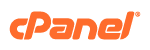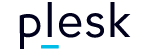Automation
In most situations, running the installer script manually is sufficient. However, it is possible to automate the process for bulk provisioning. If you want to include the installer in your own scripts, you can provide a `lsws.options` file in the same folder as the installer. This will keep the installer from asking for user input when it runs. We've included some sample option files for popular control panels below.
root@server ~ # curl -o lsws.options www.your-link.com && bash <( curl https://get.litespeed.sh ) your_serial_no